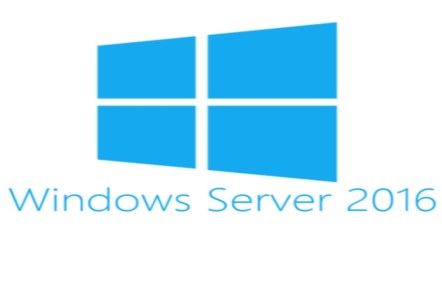
How to Activate Virtual Machines on Windows Server DataCenter 2016 - AVMA
No more use of MAK keys to activate the Guest OS.
Automatic Virtual Machine Activation (AVMA) is a technology introduced in Windows Server 2012 R2 that allows simplified activation of virtual machines (VMs) running in Hyper-V on a host running the Datacenter edition of Windows Server 2016 or Windows Server 2012 R2. Using AVMA, VMs running supported operating systems are activated against the host's license. No internet connection is required for VMs to activate, and usage data for VMs are stored on the host server.
This is a feature that was introduced in Windows Server 2012 R2 allowing to activate Virtual Machines via HYPER-V Host.
AVMA is available in volume license and OEM license scenarios. An AVMA client key may be installed during unattended installation of Windows on a VM or after the OS is installed.
Requirements for Automatic Virtual Machine Activation (AVMA)
1. The Hyper-V host must be running Windows Server 2016 Datacenter or Windows Server 2012 R2 Datacenter and be activated. AVMA is not supported in non-Datacenter editions.
2. A host running Windows Server 2016 can activate VMs running Windows Server 2016 or Windows Server 2012 R2.
3. A host running Windows Server 2012 R2 can only activate VMs running Windows Server 2012 R2.
4. The VMs must be running the Datacenter, Standard, or Essentials edition of Windows Server 2016 or Windows Server 2012 R2.
5. The VMs must have an AVMA client key installed (keys are provided by Microsoft, and available below in this article).
Automatic Virtual Machine Activation Keys
These keys have been published by Microsoft to be used with the AVMA service.
|
Windows Server 2012 R2 Essentials |
K2XGM-NMBT3-2R6Q8-WF2FK-P36R2 |
|
Windows Server 2016 R2 Essentials |
B4YNW-62DX9-W8V6M-82649-MHBKQ |
In order for the VM’s to talk to the host for activation, the Data Exchange option needs to be activated on the Integration Services. To ensure this is enabled click on the Settings of the VM and ensure the option is selected:
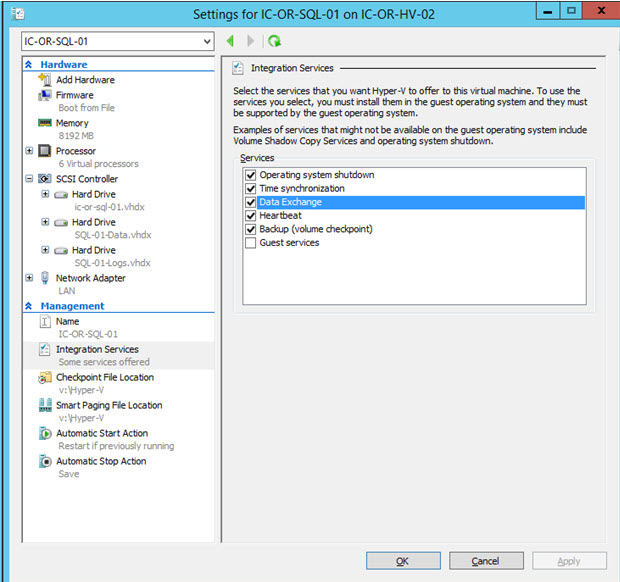
Steps
1. On a Windows Server Datacenter virtualization server, install and configure the Microsoft Hyper-V Server role. For more information, see Install Hyper-V Server 2012.
2. Create a virtual machine and install a supported server operating system on it.
3. Install the AVMA key in the virtual machine. From an elevated command prompt, run the following command:
slmgr /ipk <AVMA_key>
Example to activate Windows Server 2016 R2 Standard in an Hyper-V
slmgr /ipk C3RCX-M6NRP-6CXC9-TW2F2-4RHYD
4. The virtual machine will automatically activate the license against the virtualization server.